안드로이드와 다르게 리액트는 뷰에 마진을 줘도 위 아래 마진이 생길 뿐, 양 옆 마진이 생기지 않는다 ^-ㅠ
컴포넌트 호출하는 파일과 루트 앱 파일
더보기
- ../src/App.js
import React from "react";
import { StatusBar } from "react-native";
import styled, { ThemeProvider } from "styled-components/native";
import { theme } from "./theme"
import Input from "./component/Input";
const Container = styled.SafeAreaView`
flex: 1;
background-color: ${({ theme }) => theme.background };
align-items: center;
justify-content: flex-start;
`;
const Title = styled.Text`
font-size: 40px;
font-weight: 600;
color: ${({ theme }) => theme.main };
align-self: flex-start;
margin: 0px 20px;
`;
export default function App() {
return (
<ThemeProvider theme = {theme}>
<Container>
<StatusBar
barStyle= "light-content"
backgroundColor={ theme.background }
/>
<Title>TODO List</Title>
<Input />
</Container>
</ThemeProvider>
);
}
- App.js
import App from "./src/App";
export default App;
- ../component/Input.js
import React from "react";
import styled from "styled-components/native";
const StyledInput = styled.TextInput`
width: 100%;
height: 60px;
margin: 3px 0;
padding: 15px 20px;
border-radius: 10px;
background-color: ${ ({ theme }) => theme.itemBackground};
font-size: 25px;
color: ${ ({ theme }) => theme.text};
`;
const Input = () => {
return <StyledInput />;
};
export default Input;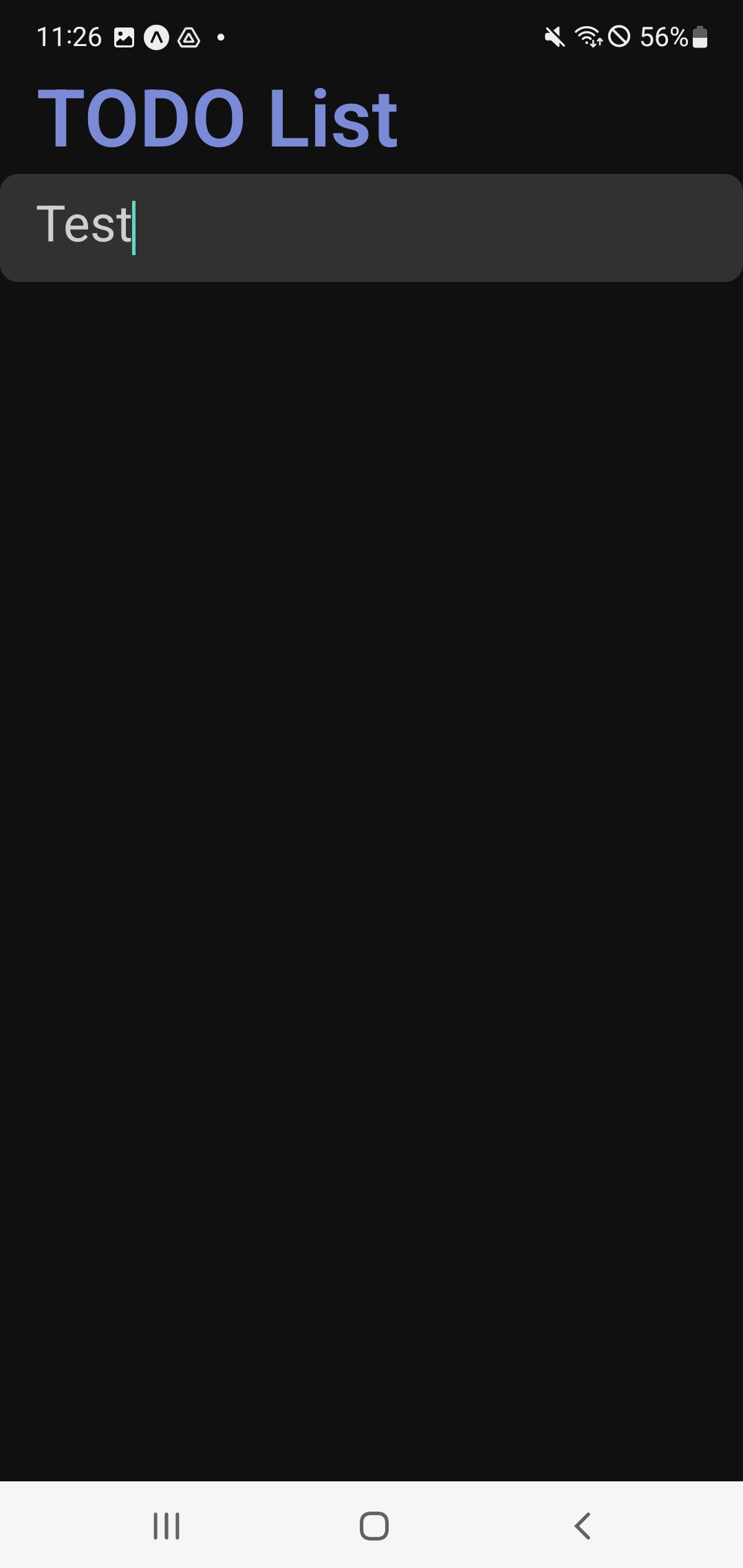
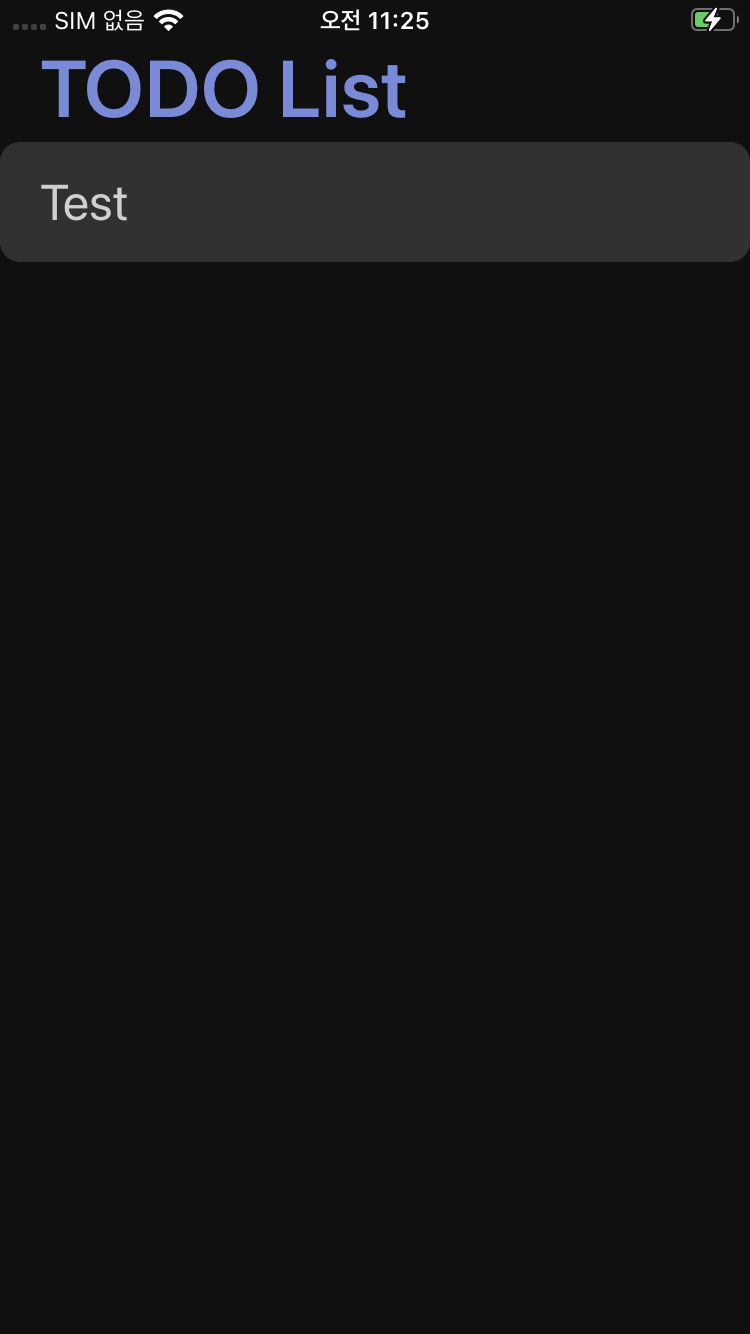
굳이 여기서 인풋 설정에 margin 설정을
margin : 50px, 100px
으로 변경해봐야..
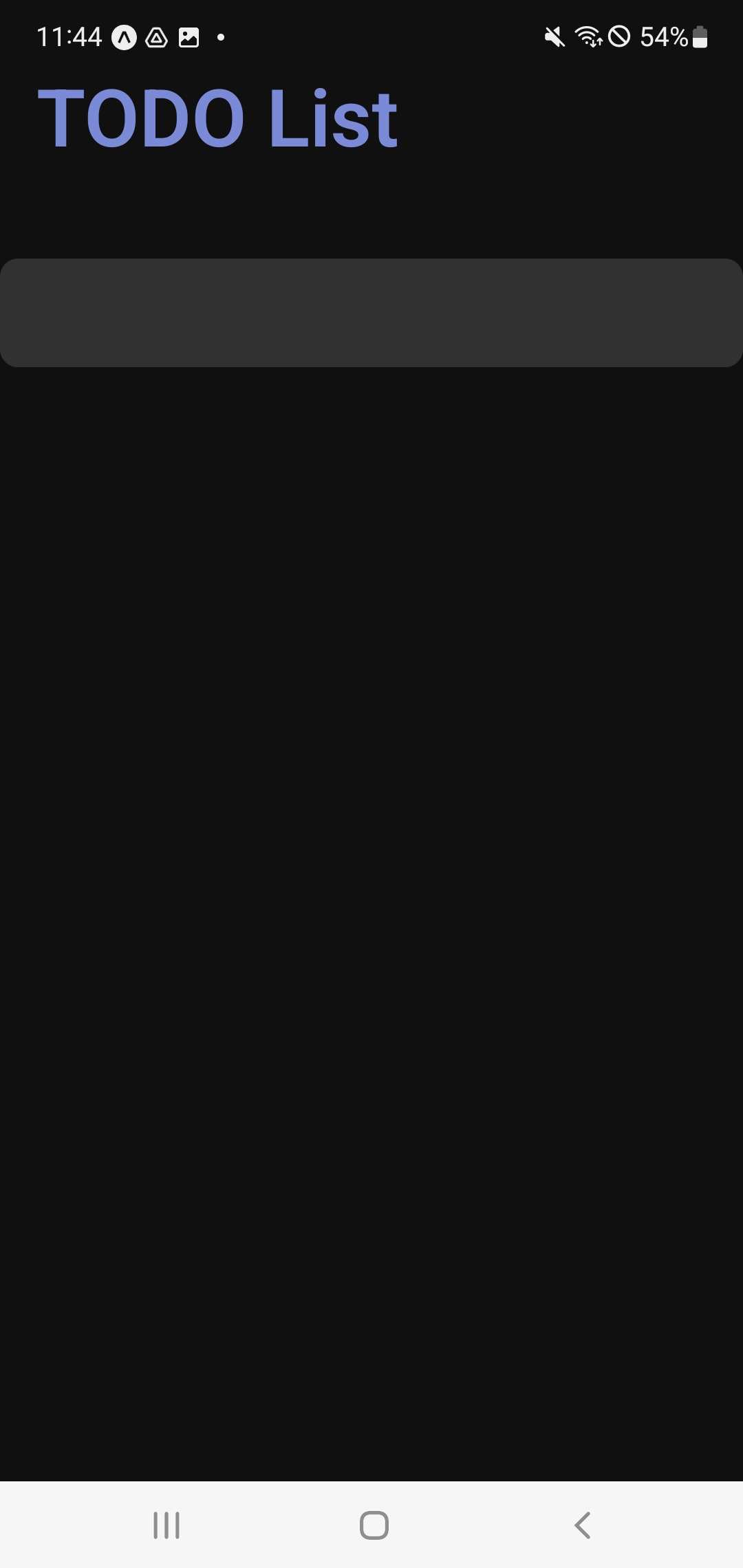
보다시피 양 옆 마진이 변하진 않는다.
그런 이유로 전체를 꽉 채운 상태로 양 옆의 마진을 주고 싶다면, 화면에 요소를 가운데에 두고, 전체 화면의 길이를 구하고 비우고 싶은 마진 * 2를 준다(왼쪽 마진 + 오른쪽 마진).
그럼 전체 화면을 어떻게 구하느냐? Dimensions 혹은 useWindowDimensions를 이용해 구한다.
두 개의 차이는 무엇일까?
Dimension은 처음 값 로드 시 크기가 고정되기 때문에 화면 회전 시 값이 변경되어도 적용되지 않는다.
useWindowDimensions는 Hook를 이용해서 화면의 크기가 변경되면 값이 변경된다.
예시를 보자.
- ../component/Input.js
import React from "react";
import { Dimensions } from "react-native";
import styled from "styled-components/native";
const StyledInput = styled.TextInput`
width: ${ ({ width }) => width - 40}px;
height: 60px;
margin: 3px 0;
...
`;
const Input = () => {
const width = Dimensions.get('window').width;
return <StyledInput width = {width}/>;
};
export default Input;
혹은
import React from "react";
import { Dimensions, useWindowDimensions } from "react-native";
import styled from "styled-components/native";
const StyledInput = styled.TextInput`
width: ${ ({ width }) => width - 40}px;
height: 60px;
margin: 3px 0;
...
`;
const Input = () => {
const width = useWindowDimensions().width
return <StyledInput width = {width}/>;
};
export default Input;
스타일에 프로퍼티로 width(가로 화면 길이)를 받아서 마진을 뺀다.
const에 Dimensions.get('window').width 혹은 useWindowDimensions().width를 이용해서 전체 화면 가로 길이를 구하고, 프로퍼티에 width를 넣는다.
결과를 보자
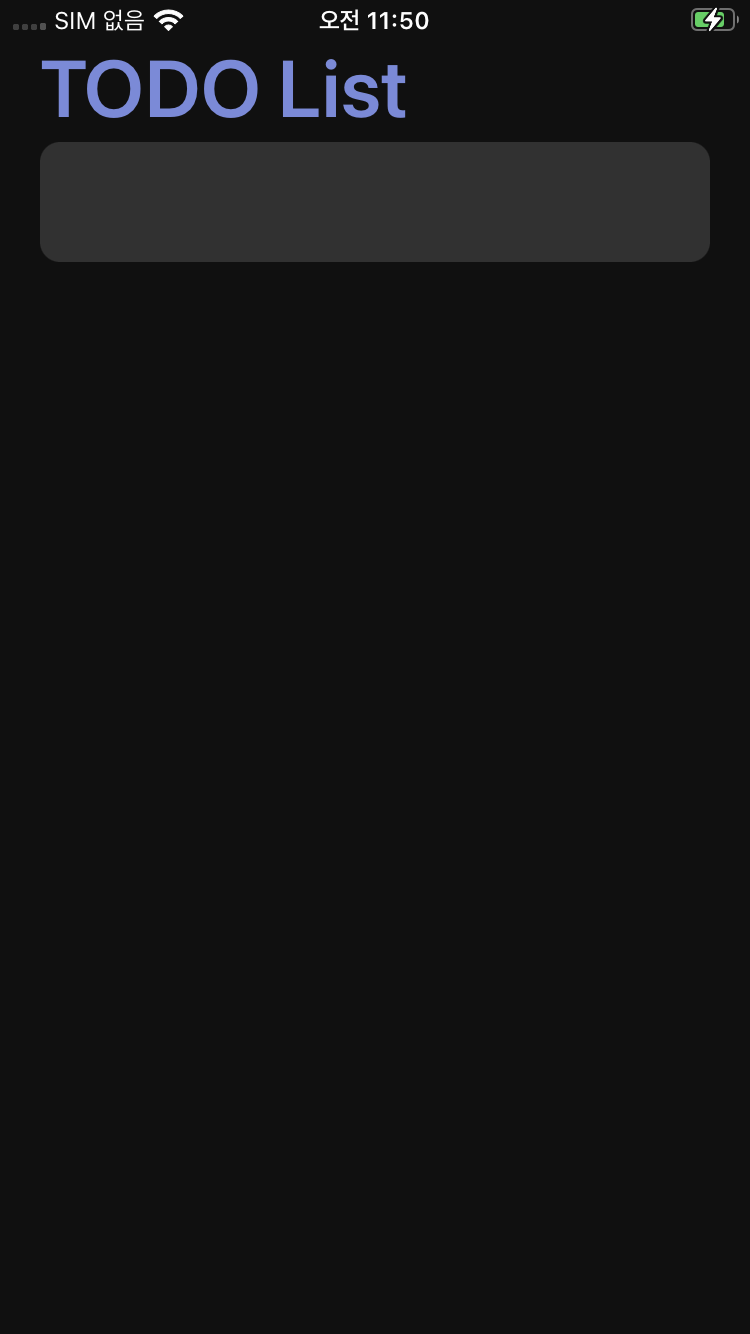
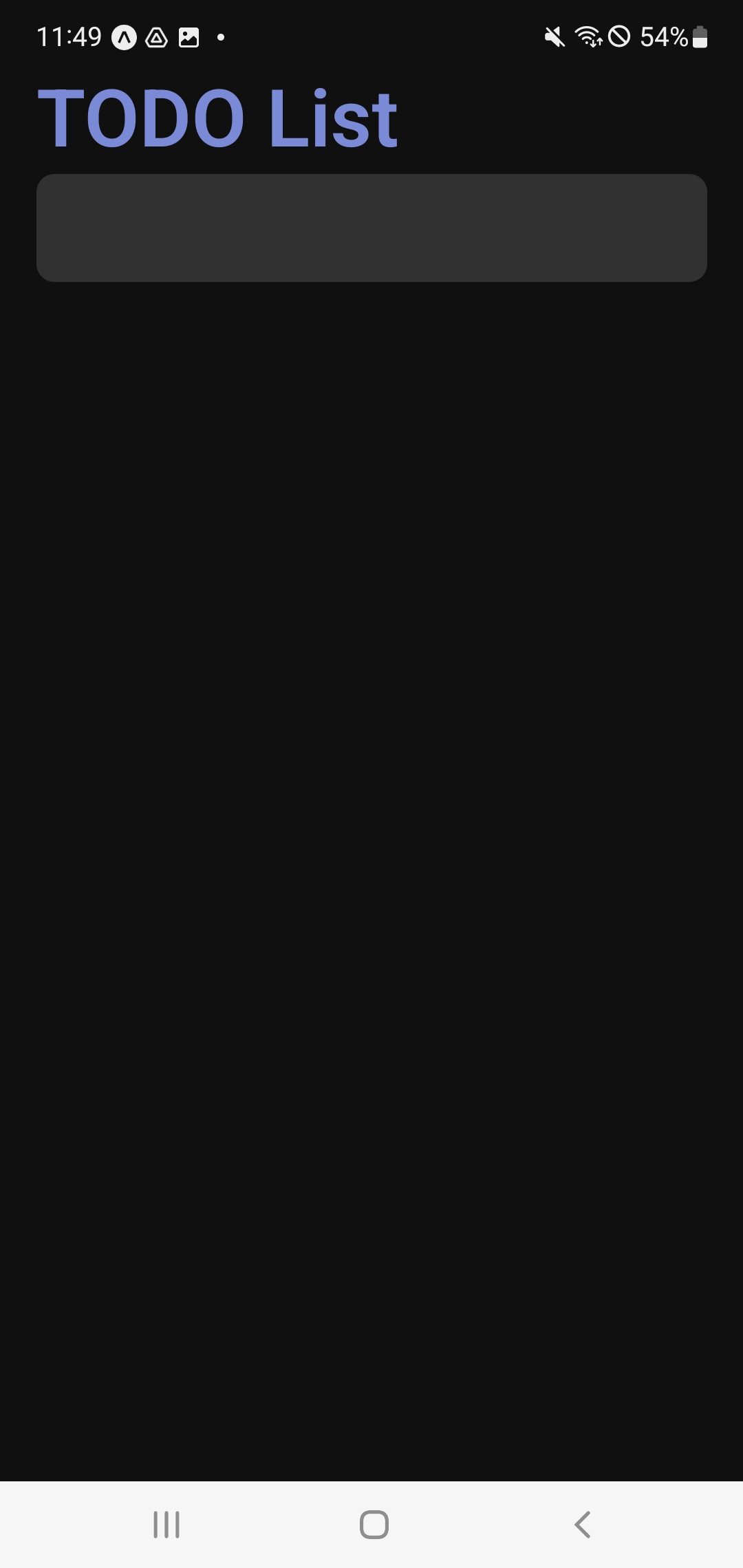
양옆에 마진이 생긴다.
반응형
'Hybrid > React Native' 카테고리의 다른 글
| 리액트 네이티브] 15. propTypes (0) | 2023.02.01 |
|---|---|
| 리액트 네이티브] 14. Input의 속성 (0) | 2023.01.31 |
| 리액트 네이티브] 12. SafeAreaView와 StatusBar (0) | 2023.01.31 |
| 리액트 네이티브] 11. 스타일드 컴포넌트 (0) | 2023.01.30 |
| 리액트 네이티브] 10. 그림자 (0) | 2022.12.19 |



