기본 리액트 네이티브의 CSS는 기존 CSS와 차이가 크다. 단위가 생략된다던지.. 파라메터를 카멜 표기법으로 작성해야한다던지..
이런 부분때문에 '스타일드 컴포넌트'를 이용해 기존 CSS처럼 사용할 수 있다.
다음 명령어를 통해 스타일드 컴포넌트를 설치한다.
npm install styled-components혹은
yarn add styled-components
이제 스타일드 컴포넌트를 이용하여 스타일을 적용해보자.
다음과 같은 방식으로 사용할 수 있다.
const Container = styled.View`
flex: 1;
background-color: #ffffff;
align-items: center;
justify-content: center;
`;기존 방식과 비교해보자.
const style = StyleSheet.create({
container : {
flex : 1,
backgroundColor : '#fff',
alignItems : 'center',
justifyContent : 'center',
},
}
꽤 많이 달라진 것이 보인다.
1. 스타일 컴포넌트의 기본
이제 실제 적용한걸 보자.
먼저 버튼 요소를 선언하고
- ../component/Button.js
import React from 'react';
import styled from 'styled-components/native';
const ButtonContainer = styled.TouchableOpacity`
background-color: #9b59b6;
border-radius: 15px;
padding: 15px 40px;
margin: 10px 0px;
justify-content: center;
`;
const Title = styled.Text`
font-size: 20px;
font-weight: 600;
color: #fff;
`;
const Button = props => {
return (
<ButtonContainer>
<Title>{props.title}</Title>
</ButtonContainer>
);
};
export default Button;
- .../src/App.js
import React from "react";
import styled from "styled-components/native";
import Button from "../component/Button";
const Container = styled.View`
flex: 1;
background-color: #ffffff;
align-items: center;
justify-content: center;
`;
const App = () => {
return (
<Container>
<Button title="Mary"/>
<Button title="React Native"/>
</Container>
);
};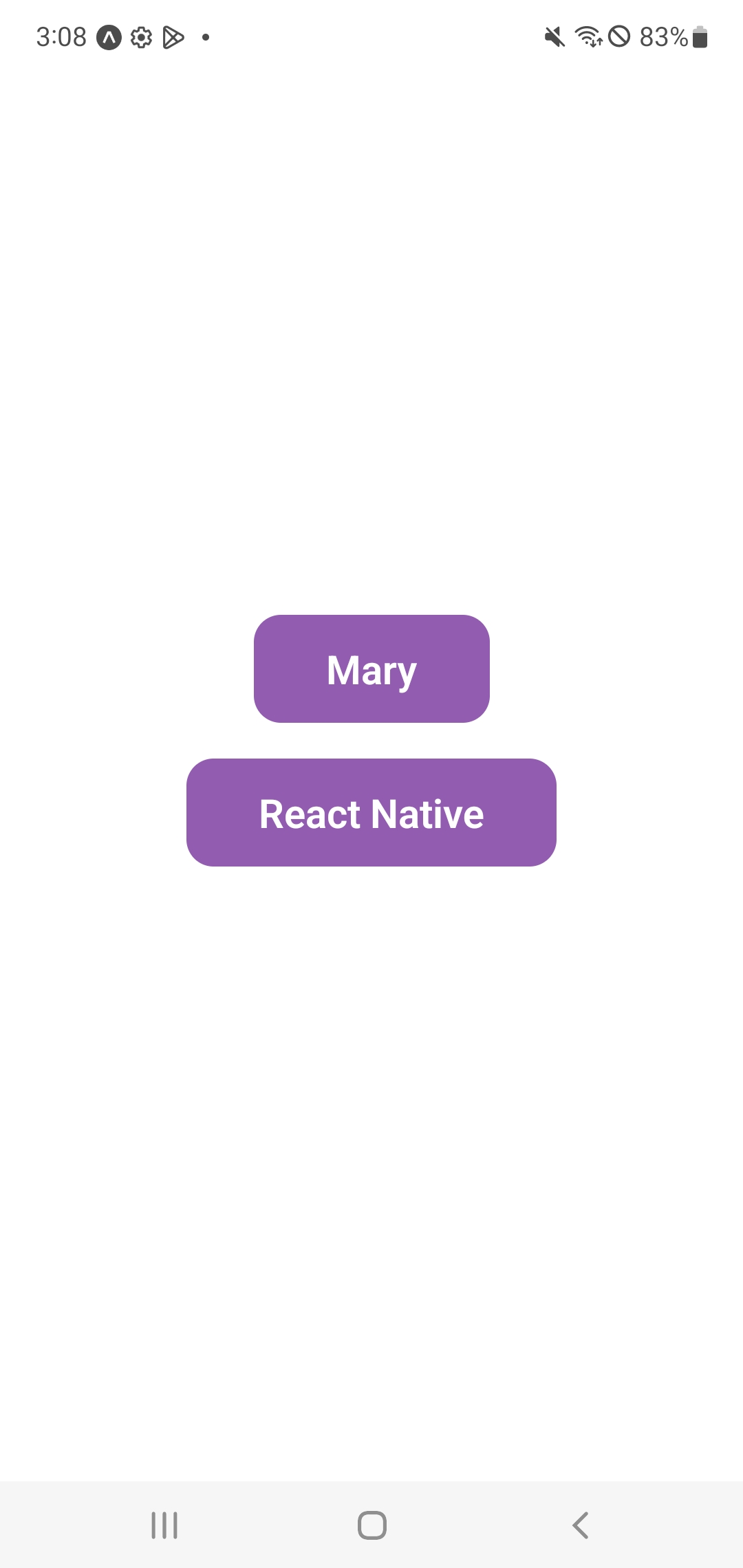
스타일드 컴포넌트로 지정했을 때도 CSS가 들어가는 모습을 볼 수 있다.
2. props
props에 따라 스타일을 변경할수도 있다.
- ../component/Button.js
import React from 'react';
import styled from 'styled-components/native';
const ButtonContainer = styled.TouchableOpacity`
background-color: ${props => props.title === 'Mary' ? '#3498db' : '#9b59b6' };
border-radius: 15px;
padding: 15px 40px;
margin: 10px 0px;
justify-content: center;
`;
const Title = styled.Text`
font-size: 20px;
font-weight: 600;
color: #fff;
`;
const Button = props => {
return (
<ButtonContainer title = {props.title}>
<Title>{props.title}</Title>
</ButtonContainer>
);
};
export default Button;
background-color: ${props => props.title === 'Mary' ? '#3498db' : '#9b59b6' };
를 보면 받아오는 프로퍼티의 값에 삼항연산자를 적용해놓았다. 이를 위해
<ButtonContainer title = {props.title}>
프로퍼티 값을 제공하고 있다.
결과를 보자.
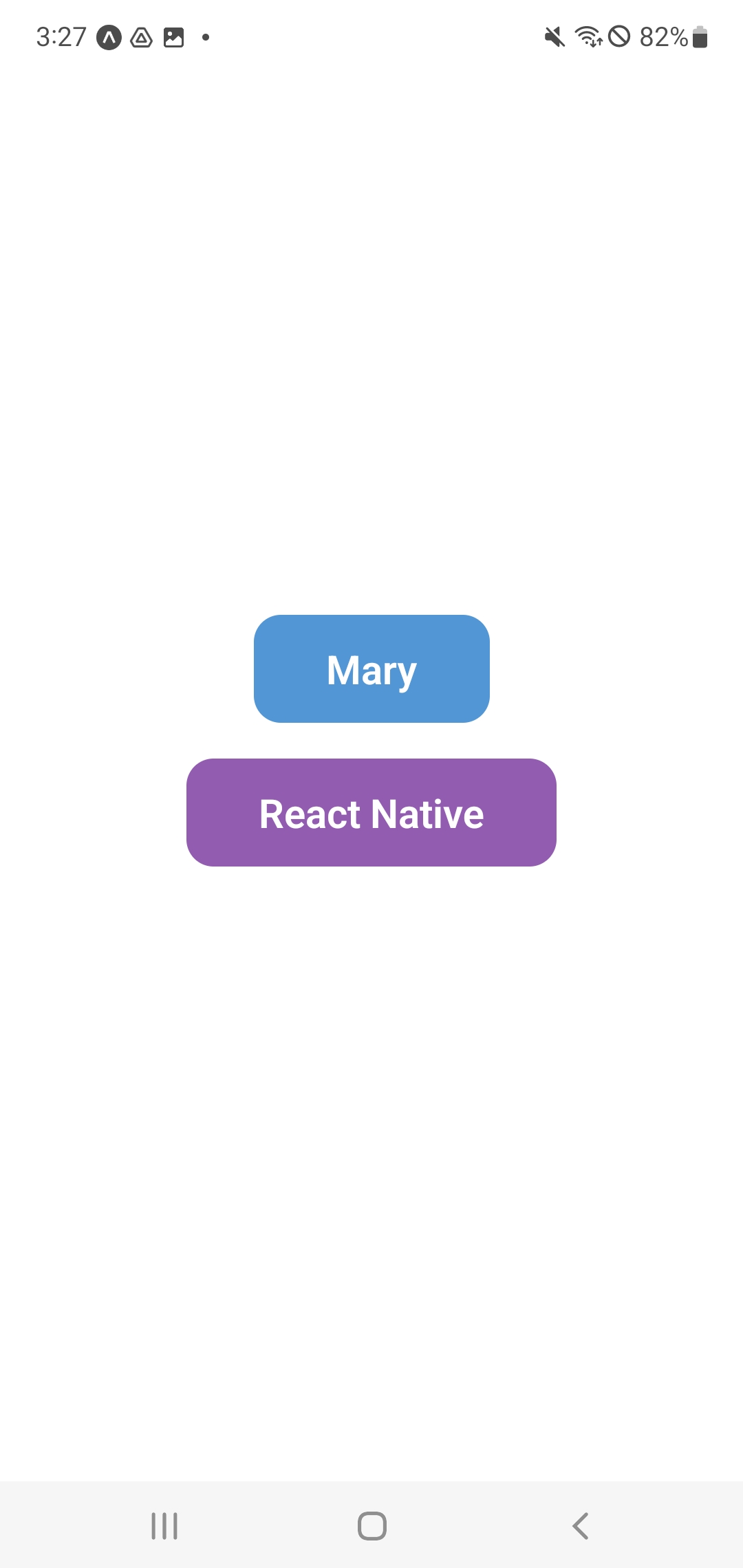
3. attr
스타일드 컴포넌트는 뷰의 attr(속성)도 입력받아 변경할 수 있는데, attrs를 이용해서 변경할 수 있다.
예시를 보자.
- .../component/Input.js
import React from "react";
import styled from "styled-components/native";
const StyledInput = styled.TextInput`
width: 200px;
height: 60px;
margin: 5px;
padding: 10px;
border-radius: 10px;
border: 2px;
border-color: #3498db;
font-size: 24px;
`;
const Input = () => {
return <StyledInput placeholder = "Enter text ... " placeholderTextColor = "#3498bd"/>;
};
export default Input;
- .../src/App.js
import React from "react";
import styled from "styled-components/native";
import Button from "../component/Button";
import Input from "../component/Input";
const Container = styled.View`
flex: 1;
background-color: #ffffff;
align-items: center;
justify-content: center;
`;
const App = () => {
return (
<Container>
<Button title="Mary"/>
<Button title="React Native"/>
<Input />
</Container>
);
};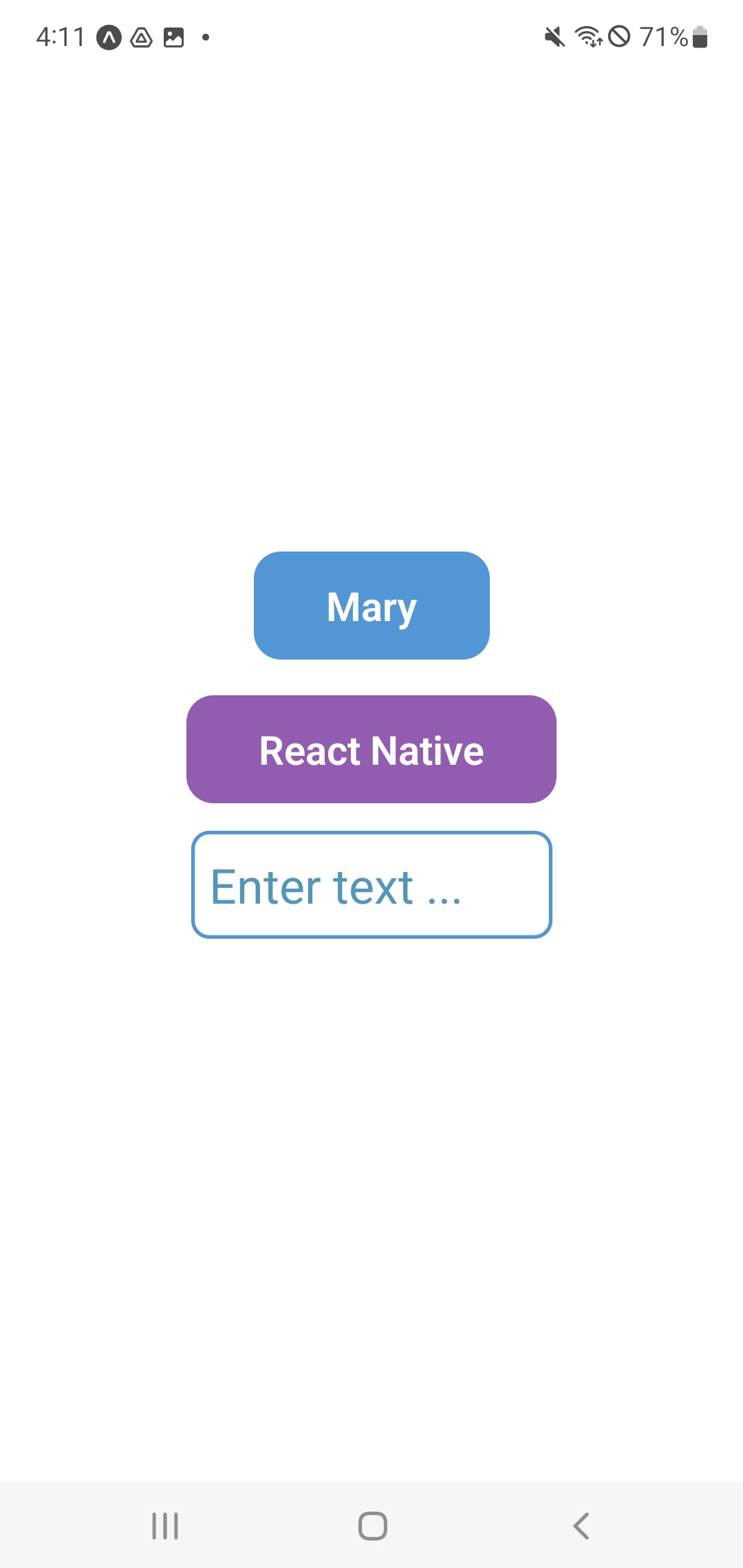
일단 다음처럼 텍스트를 입력 받는 창을 만들어보자.
이제 attrs을 이용해서 색상을 변경해보자.
- ../component/Input.js
import React from "react";
import styled from "styled-components/native";
const StyledInput = styled.TextInput.attrs(props => ({
placeholder : 'Enter a text ...',
placeholderTextColor : props.borderColor,
}))`
...
border-color: ${props => props.borderColor};
font-size: 24px;
`;
const Input = props => {
return <StyledInput borderColor = {props.borderColor} />;
};
export default Input;
- ../src/App.js
import React from "react";
import styled from "styled-components/native";
import Button from "../component/Button";
import Input from "../component/Input";
const Container = styled.View`
flex: 1;
background-color: #ffffff;
align-items: center;
justify-content: center;
`;
const App = () => {
return (
<Container>
<Button title="Mary"/>
<Button title="React Native"/>
<Input borderColor = "#3498db"/>
<Input borderColor = "#9b59b6"/>
</Container>
);
};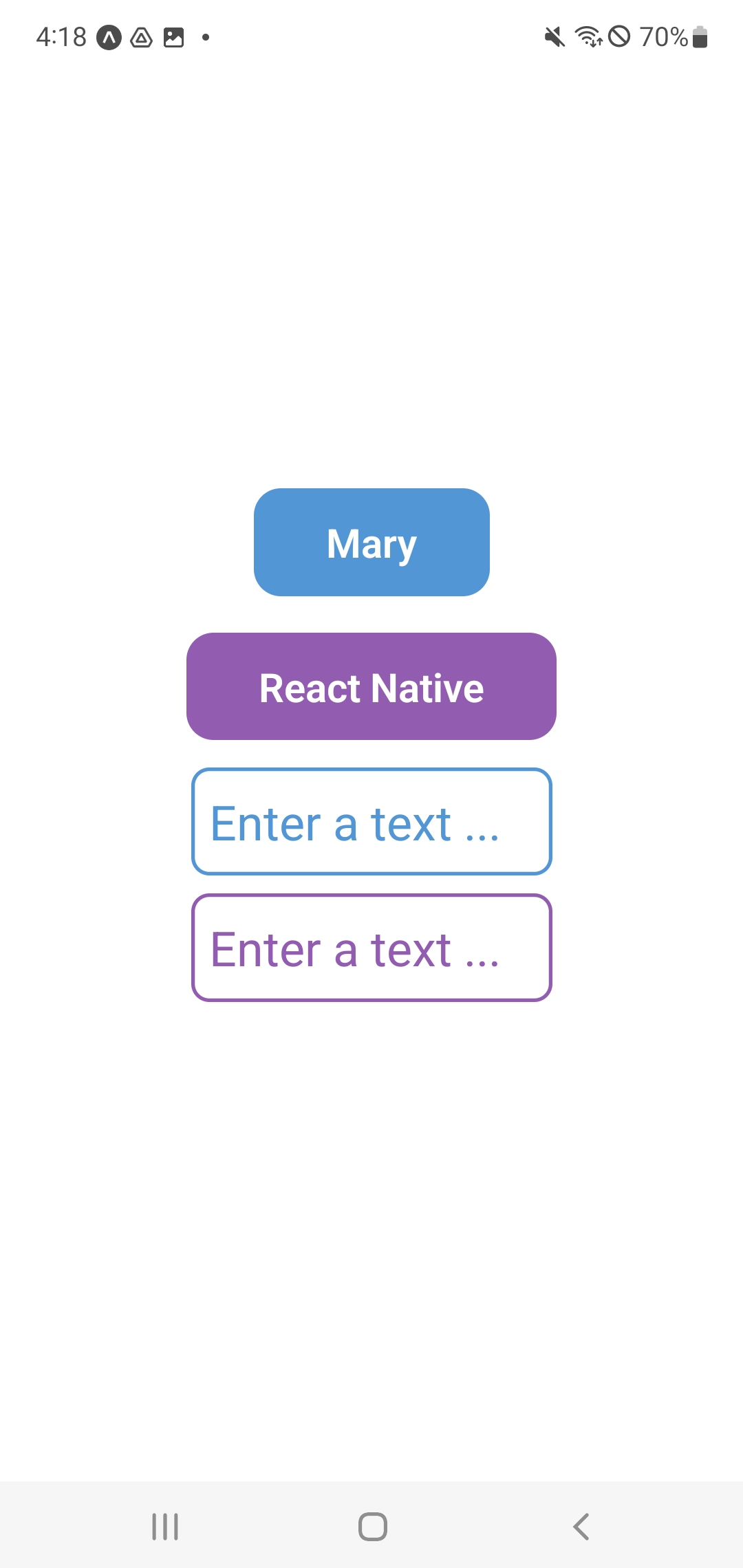
보면 TextInput이 가지는 속성(attr)을 attrs로 변경하는 모습을 볼 수 있다.
4. ThemeProvider을 이용한 Theme
스타일 컴포넌트를 이용하면 안드로이드의 colors.xml, 혹은 theme.xml처럼 색을 저장해놓고 사용할 수 있다.
- ../component/theme.js
export const theme = {
purple : '#9b55cc',
blue : '#34bbdb',
};
- ../src/App.js
import React from "react";
import styled, { ThemeProvider } from "styled-components/native";
import Button from "../component/Button";
import Input from "../component/Input";
import { theme } from "../component/Theme";
const Container = styled.View`
flex: 1;
background-color: #ffffff;
align-items: center;
justify-content: center;
`;
const App = () => {
return (
<ThemeProvider theme = {theme}>
<Container>
<Button title="Mary"/>
<Button title="React Native"/>
<Input borderColor = "#3498db"/>
<Input borderColor = "#9b59b6"/>
</Container>
</ThemeProvider>
);
};
ThemeProvider을 통해 테마값을 적용하고 있다.
이 값을 통해 하위 컴포넌트들에 값을 적용할 수 있는데,
- .../component/Button.js
import React from 'react';
import styled from 'styled-components/native';
const ButtonContainer = styled.TouchableOpacity`
background-color: ${props => props.title === 'Mary' ? props.theme.blue : props.theme.purple };
border-radius: 15px;
padding: 15px 40px;
...
props.theme를 통해 프로퍼티로 테마도 자연스럽게 넘어온걸 볼 수 있다.
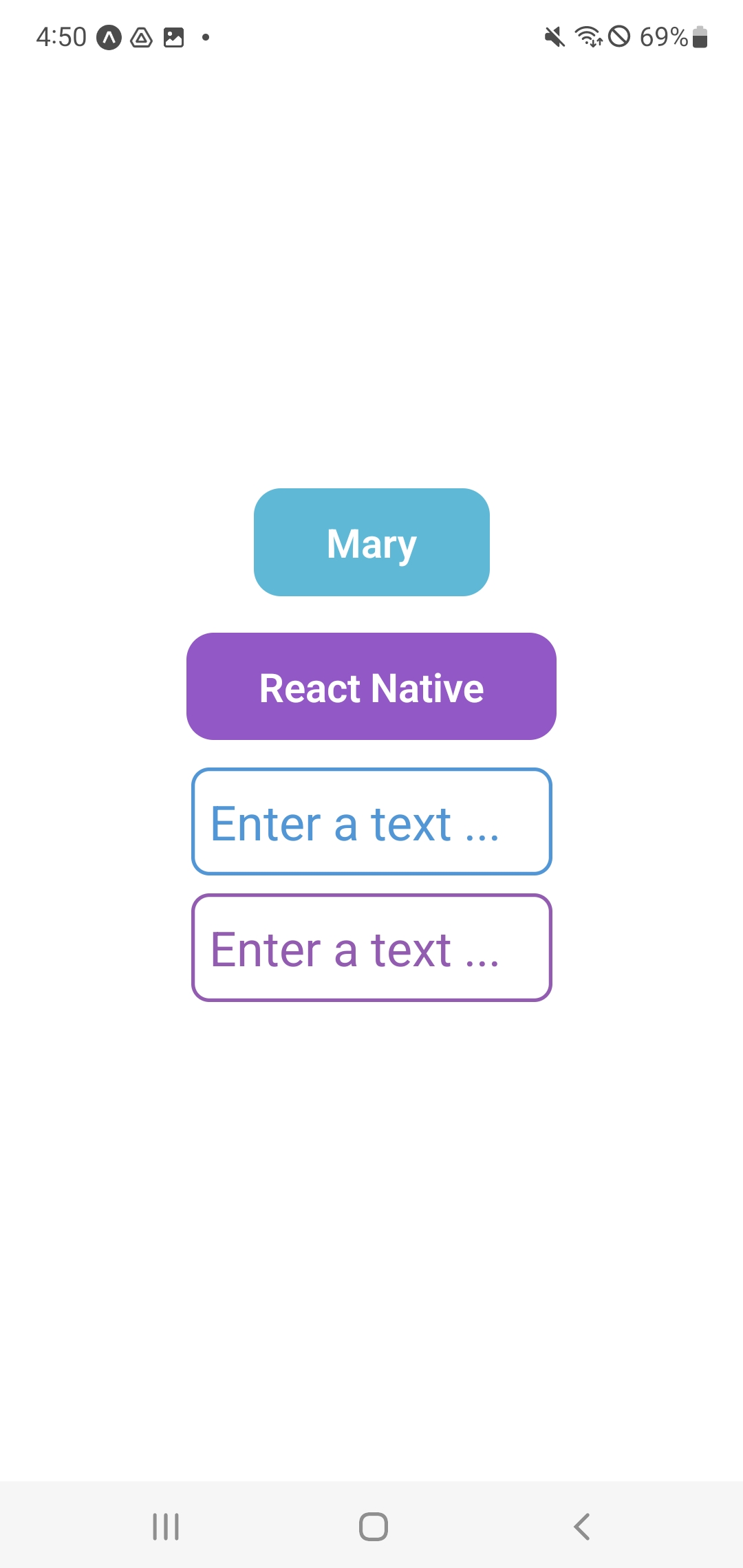
테마 파일에서 선언한 색상으로 버튼이 변경된 것을 볼 수 있다.
이를 응용하면
- ../component/theme.js
...
export const lightTheme = {
background: '#ffffff',
text : '#ffffff',
purple : '#9b55cc',
blue : '#34bbdb',
}
export const darkTheme = {
background: '#34495e',
text : '#34495e',
purple : '#9b55cc',
blue : '#34bbdb',
}
- ../src/App.js
import React, { useState } from "react";
import styled, { ThemeProvider } from "styled-components/native";
import Button from "../component/Button";
import Input from "../component/Input";
import { darkTheme, lightTheme, theme } from "../component/Theme";
import { Switch } from "react-native";
const Container = styled.View`
flex: 1;
background-color: ${props => props.theme.background};
align-items: center;
justify-content: center;
`;
const App = () => {
const [isDark, setIsDark] = useState(false);
const toggleSwitch = () => setIsDark(!isDark)
return (
<ThemeProvider theme = {isDark ? darkTheme : lightTheme}>
<Container>
<Switch value= {isDark} onValueChange = {toggleSwitch} />
<Button title="Mary"/>
<Button title="React Native"/>
<Input borderColor = "#3498db"/>
<Input borderColor = "#9b59b6"/>
</Container>
</ThemeProvider>
);
};
useState를 통해 초기값을 false로 두고, 버튼을 누를때마다 toggleSwitch함수를 통해 setIsDark 내부에 isDark값을 저장한다.
switch버튼을 통해 isDark 버튼의 값이 변경이 일어나면 isDark값을 가진 DOM을 다시 그리는데, 그 과정에서 ThemeProvider을 변경된다.
이를 통해 Container 내부에 선언되어있던 theme의 백그라운드 색이 변경되게 된다.
버튼도 변경할 수 있다.
- ../component/Button.js
...
const Title = styled.Text`
font-size: 20px;
font-weight: 600;
color: ${props => props.theme.text};
`;
...
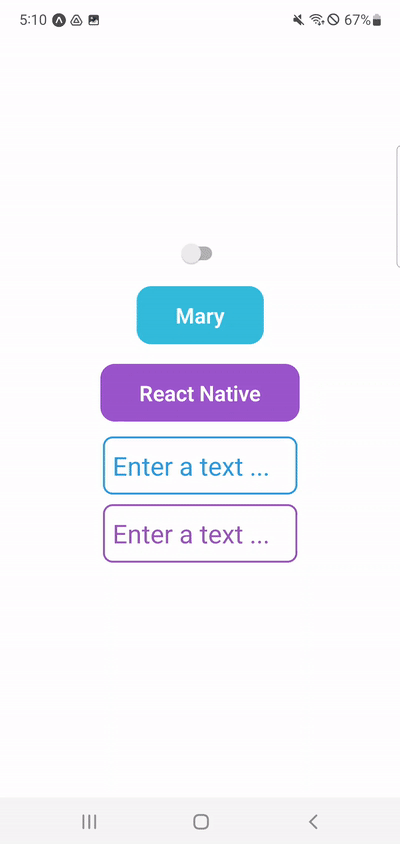
버튼을 통해 state가 변경되면서 뷰가 변경되는 것을 볼 수 있다.
'Hybrid > React Native' 카테고리의 다른 글
| 리액트 네이티브] 13. Dimensions (0) | 2023.01.31 |
|---|---|
| 리액트 네이티브] 12. SafeAreaView와 StatusBar (0) | 2023.01.31 |
| 리액트 네이티브] 10. 그림자 (0) | 2022.12.19 |
| 리액트 네이티브] 9. 정렬 (0) | 2022.12.15 |
| Metro-bundler 웹이 사라졌다? (0) | 2022.12.14 |



