앱을 개발하다보면 Upper Tab과 Bottom Navigation의 크기를 고정하고, 가운데의 Content의 크기를 유동적으로 조절하는 일이 많다.
일단 기본적으로 하듯이 Upper Tab과 Bottom Navigation의 크기를 고정해보자.
- ./src/component/Layout.js
import React from "react";
import { View, Text, StyleSheet } from "react-native";
export const Header = () => {
return (
<View style={[styles.container, styles.header]}>
<Text style={styles.text}>header</Text>
</View>
);
};
export const Contents = () => {
return (
<View style= {[styles.container, styles.contents]}>
<Text style={styles.text}>contents</Text>
</View>
);
};
export const Footer = () => {
return (
<View style = {[styles.container, styles.footer]}>
<Text style={styles.text}>Footer</Text>
</View>
);
};
const styles = StyleSheet.create({
container : {
width : '100%',
alignItems : 'center',
justifyContent : 'center',
height : 80,
},
header : {
backgroundColor : '#f1c40f',
},
contents : {
backgroundColor : '#1abc9c',
height : 640,
},
footer : {
backgroundColor : '#3498db',
},
text : {
fontSize : 26,
},
});
- .src/App.js
import React from "react";
import {StyleSheet, View, Text} from "react-native";
import { viewStyle, textStyle } from "./styles";
import { Contents, Footer, Header } from "../component/Layout";
import EventButton from "../component/EventButton";
const App = () => {
return (
<View style = {viewStyle.container}>
<Header />
<Contents />
<Footer />
</View>
);
};
export default App;
- App.js
import App from './src/App';
export default App;
이 앱을 빌드하면 위에 헤더, 중간에 컨텐츠, 아래 푸터가 있는 앱이 만들어진다.
이 때, 기기의 비율이 달라지면 공백이 생기거나 잘리거나 하는 문제가 생긴다(사진들)
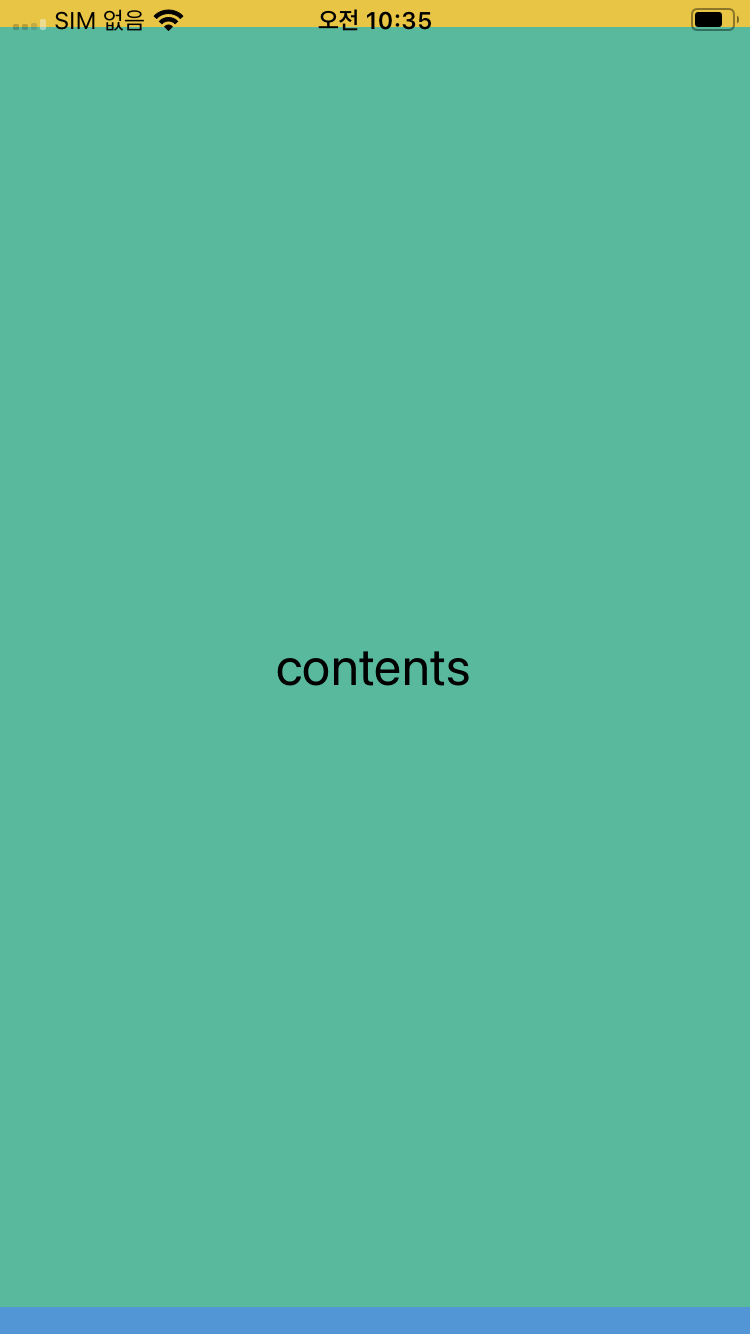
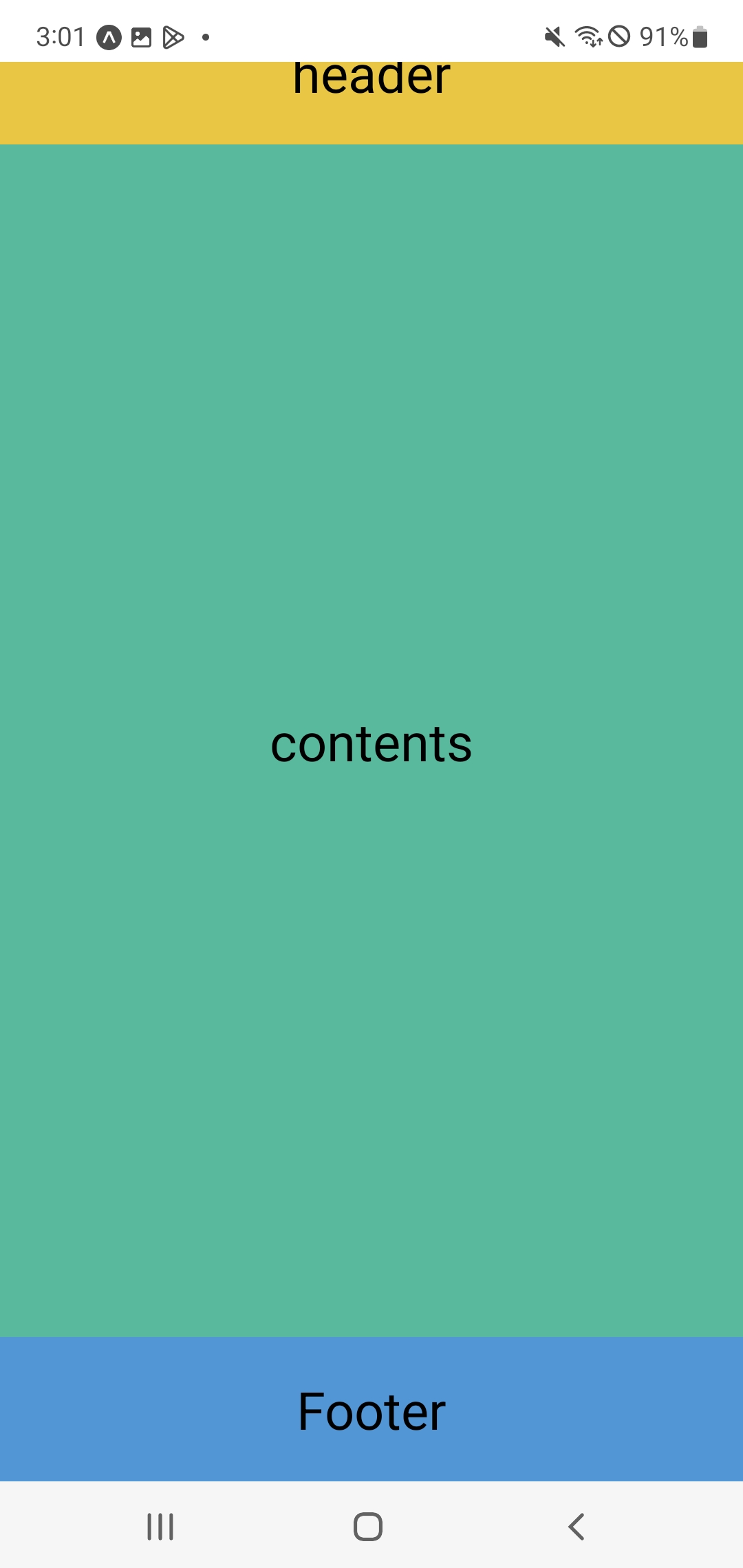
이를 해결하는 방식이 flex이다.
레이아웃 파일의 스타일에 플렉스를 적용해본다.
- ./src/component/Layout.js
...
const styles = StyleSheet.create({
container : {
width : '100%',
alignItems : 'center',
justifyContent : 'center',
height : 80,
},
header : {
backgroundColor : '#f1c40f',
flex : 1,
},
contents : {
backgroundColor : '#1abc9c',
height : 640,
flex : 2,
},
footer : {
backgroundColor : '#3498db',
flex : 1,
},
text : {
fontSize : 26,
},
});
이를 적용해보면 다음과 같이 변한다.
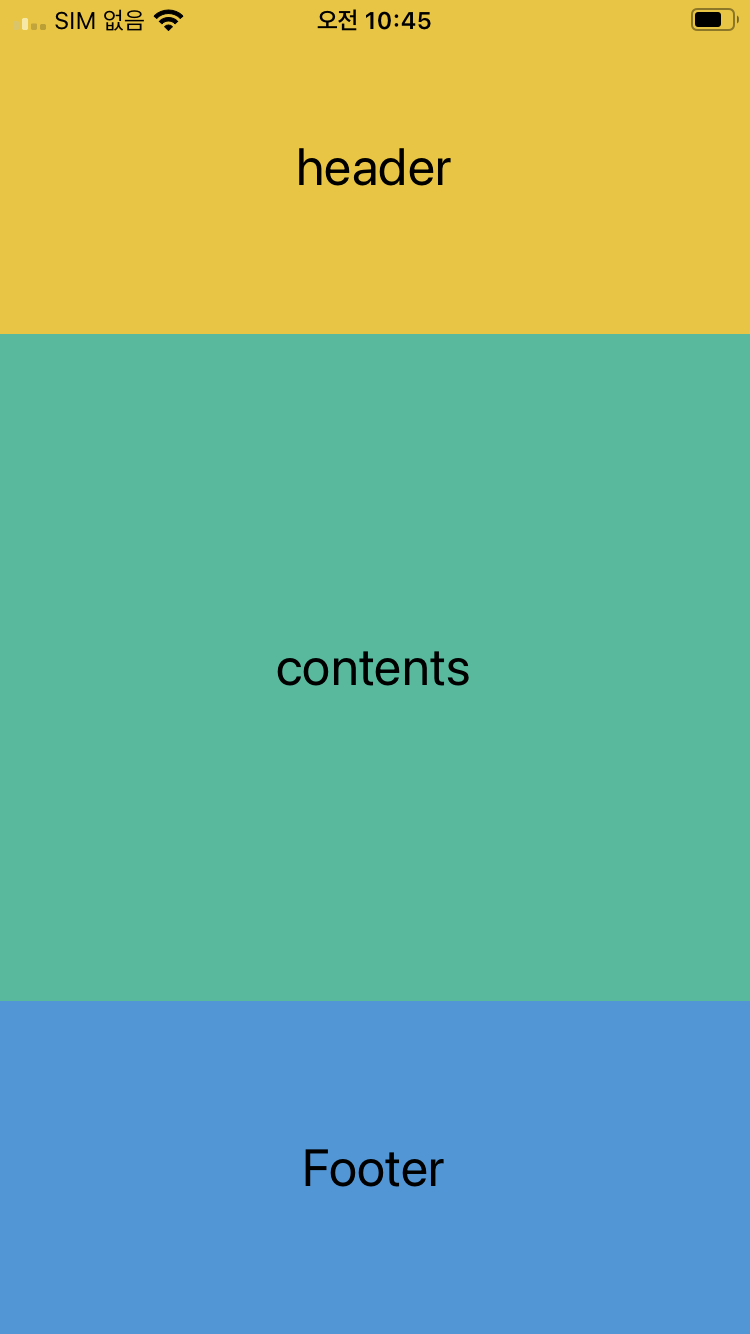
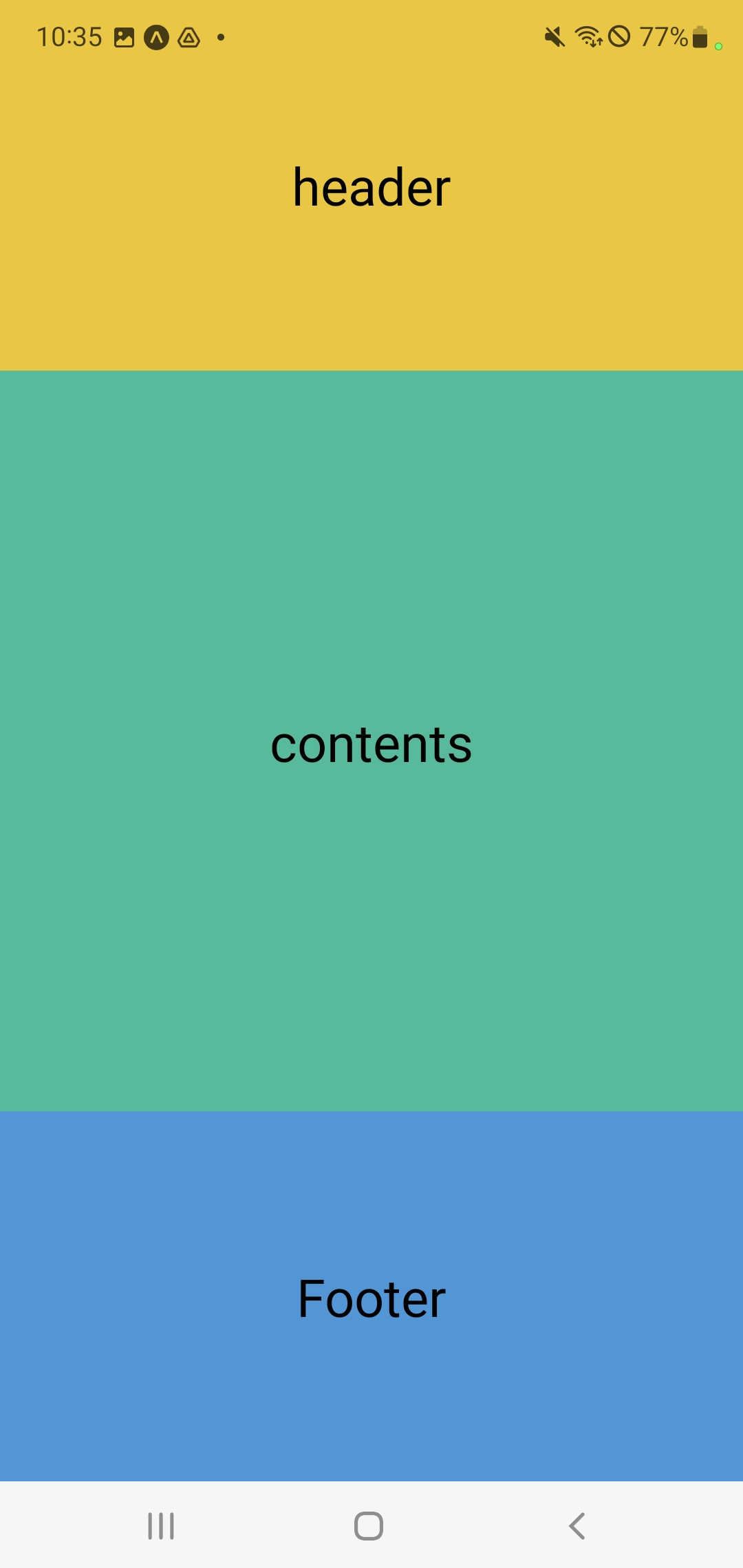
flex를 적용하면 화면을 해당 비율로 가득 채운다는 것을 알 수 있다.
그렇다면 고정해야할 건 고정하고, 나머지를 flex를 하면 될 것이다.
- ./src/component/Layout.js
const styles = StyleSheet.create({
container : {
width : '100%',
alignItems : 'center',
justifyContent : 'center',
height : 80,
},
header : {
backgroundColor : '#f1c40f',
},
contents : {
backgroundColor : '#1abc9c',
flex : 1,
},
footer : {
backgroundColor : '#3498db',
},
text : {
fontSize : 26,
},
});
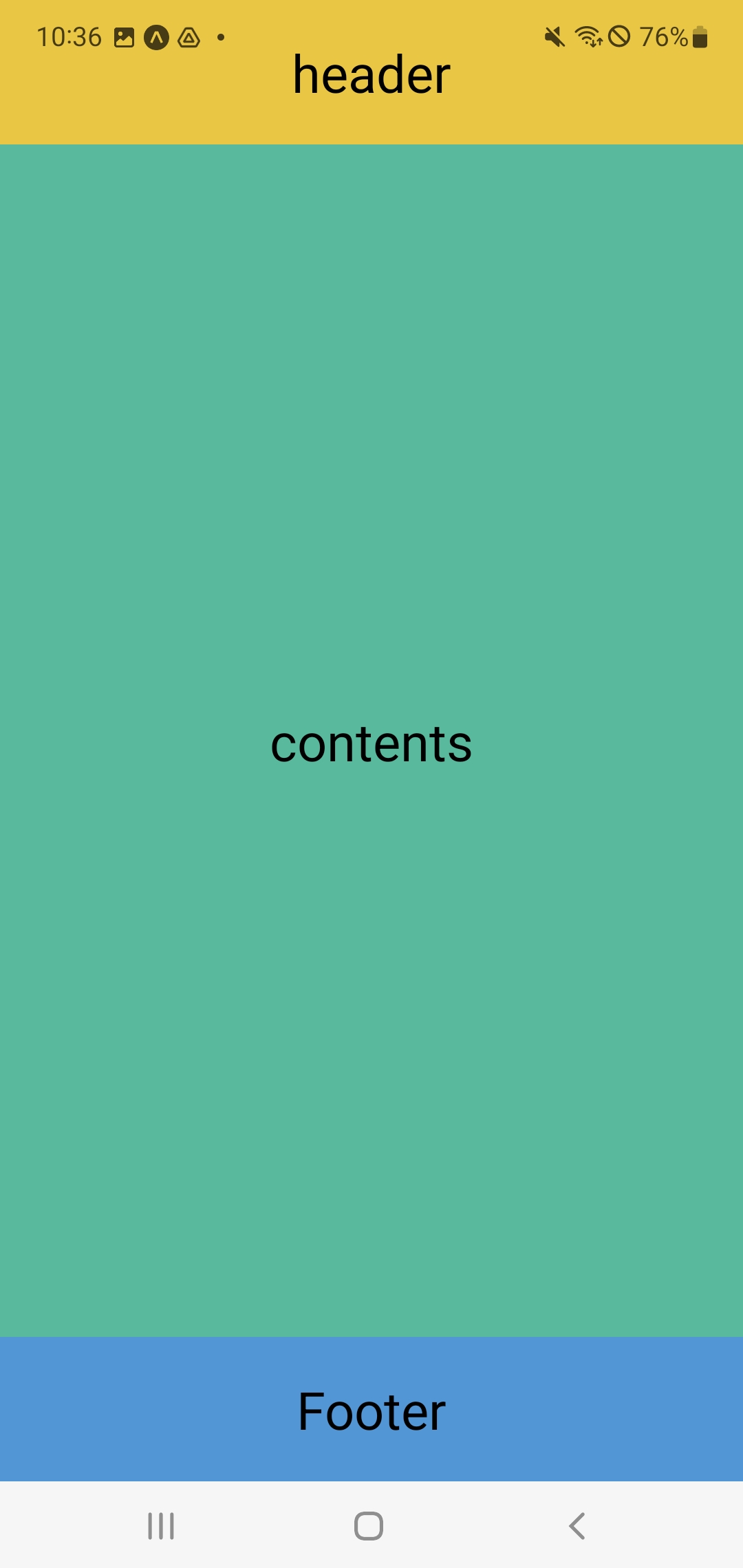
반응형
'Hybrid > React Native' 카테고리의 다른 글
| 리액트 네이티브] 9. 정렬 (0) | 2022.12.15 |
|---|---|
| Metro-bundler 웹이 사라졌다? (0) | 2022.12.14 |
| 리액트 네이티브] 7. 스타일 적용 (0) | 2021.10.07 |
| 리액트 네이티브, Github] 한 저장소에 여러개의 리액트 네이티브 프로젝트 커밋하기 (0) | 2021.10.06 |
| 리액트 네이티브] 6. 이벤트 (0) | 2021.10.06 |

